A920 - Installation
A920 - Terminal Overview
Icon Overview
Set up / Installation
Installation will be done in 2 phases
- Device Configuration on PAX store
- Device Set up
PAX Store Configuration
- Device must be renamed (Takeaway Name & Store ID)
- launcher must be changed from Axept GO - Launcher to Launcher3
- Establish remote access to the device
- Set launcher back from Launcher3 to My Takeaway
Device Set-Up
- Connect to WiFi (Optional)
- Set the"Sleep Mode" setting to Never, Deactivate Screensaver & Ambient display
- Increase Volume on the device to receive notifications
- Test the Printer & Touchscreen
PAX Store Configuration - Steps
https://auth.whatspos.com/passport/login?client_id=admin&market=optomany
Login using the User Name & Password
- Click 3 dots (vertically aligned) on top right corner of the screen > Click Edit
- Update the Terminal name as Takeaway name & Store ID
- Click Ok
Access Device remotely - For Device Configuration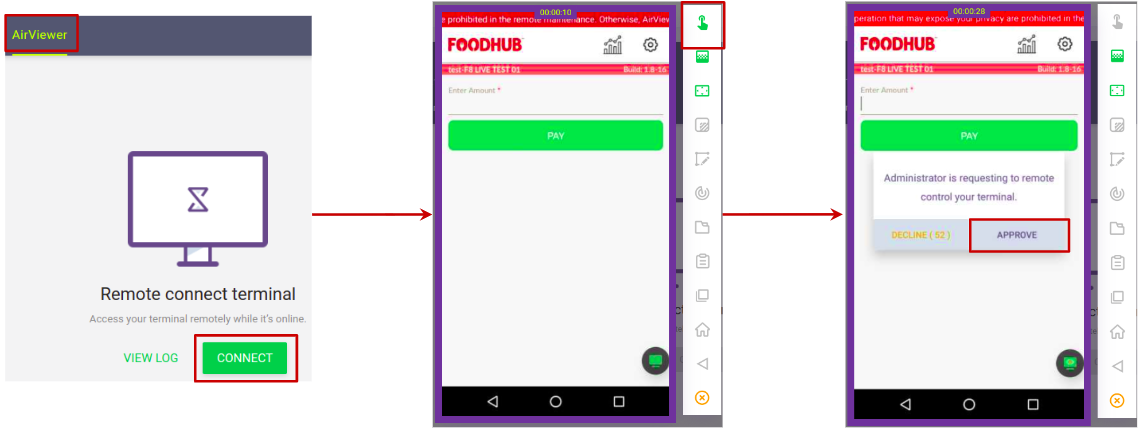
Duplicate the tab and follow the steps given below.
Select App & Firmware > Click on the button highlighted > Select Ok
Update My Takeaway App
Click App & Firmware > Select Push App
Click My Takeaway > Select app version from the drop-down box and click Ok
Ensure Force update is disabled & click Activate
Please reach out to the technical team for any queries.
Related Articles
MyPOS Installation
Terminal Details Device Connection/Ports Printer Paper Feed Installation Procedure Connect the power cable & power on the device. Insert Printer paper roll Connect to Internet using LAN or Wifi My Takeaway application will load automatically Advise ...I Min - D4 Installation
Device Information Wrong Operation Examples - Printer External Ports - Functions Installation steps Connect the power cable & power on the device. Insert Printer paper roll Connect to the Internet using LAN or Wifi This will bring up MyPOS manager ...Sunmi V2 Pro - Installation
Terminal Details Ports Printer & Connection Installation Power on the device Connect the charger and ensure the device has sufficient charge. Connect to available Wifi network / insert Sim card. Advise client to enter their registered Mobile number ...IMin M2 Pro - Installation
Product Description Ports Printer Installation Power on the device Connect the charger and ensure the device has sufficient charge. Connect to available Wifi network / insert Sim card. Advise client to enter their registered Mobile number and ...Wonder POS/Iron POS Installation
What's in the Package? 15 Inches Screen USB Printer Comet Caller ID 1 Till roll Cable bundle LAN cables Installation Procedure Connect the power cable to the EPOS and switch on the system. Connect the LAN cable to the singular port available on ...